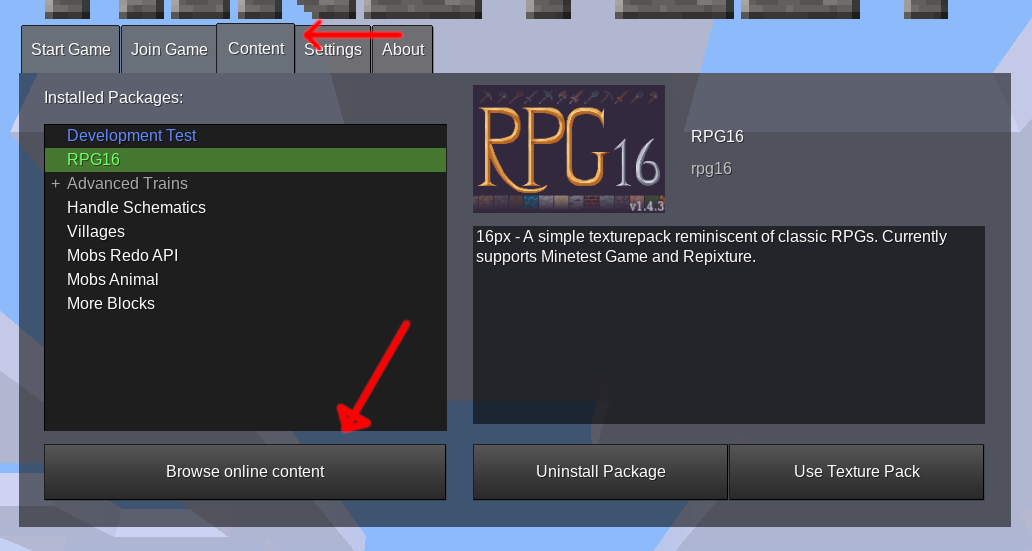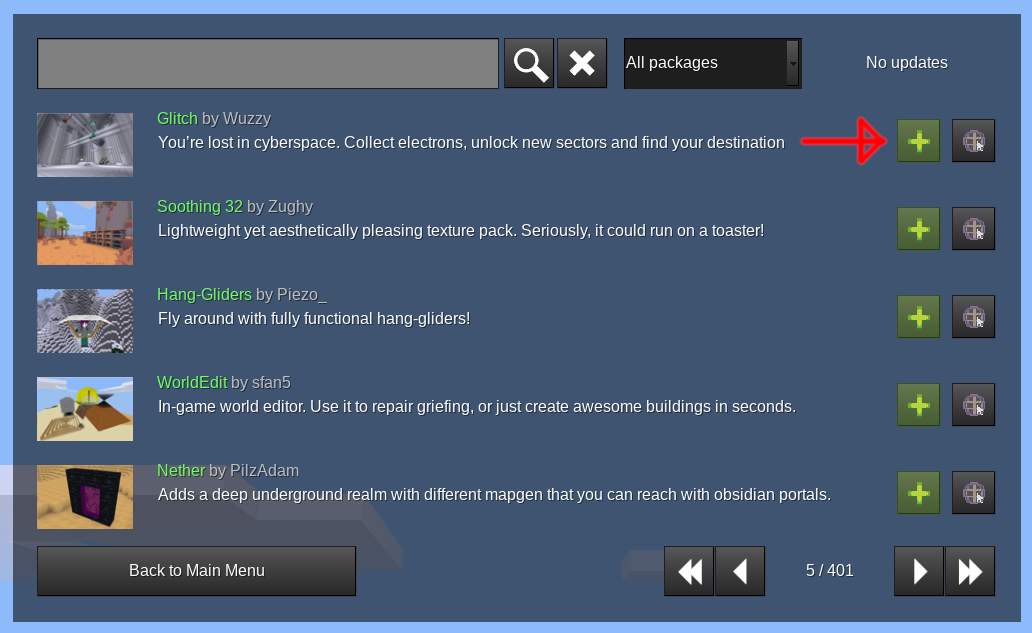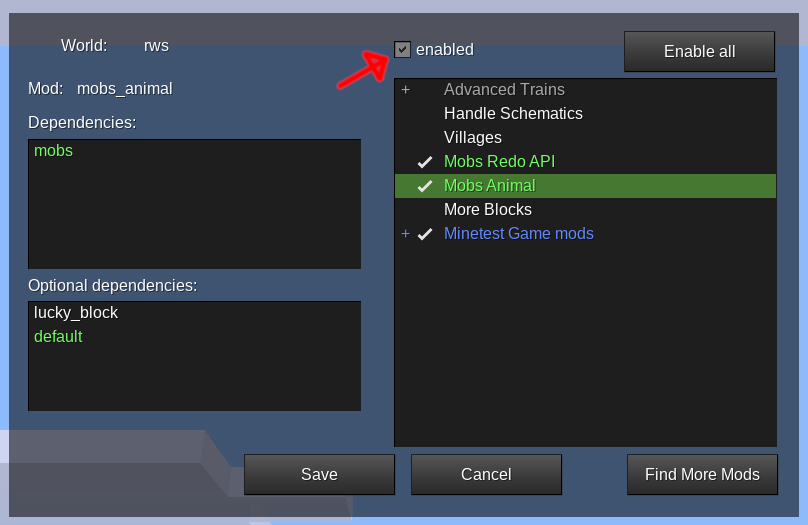How to install mods, games, and texture packs
Installing from the main menu (recommended)
Install
- Open the mainmenu
- Go to the Content tab and click "Browse online content". If you don't see this, then you need to update Minetest to v5.
- Search for the package you want to install, and click "Install".
- When installing a mod, you may be shown a dialog about dependencies here. Make sure the base game dropdown box is correct, and then click "Install".
Troubleshooting:
- I can't find it in the ContentDB dialog (Browse online content)
- Make sure that you're on the latest version of Minetest.
- Are you using Android? Packages with content warnings are hidden by default on android,
you can show them by removing
android_defaultfrom thecontentdb_flag_blacklistsetting. - Does the webpage show "Non-free" warnings? Non-free content is hidden by default from all clients,
you can show them by removing
nonfreefrom thecontentdb_flag_blacklistsetting.
- It says "required dependencies could not be found"
- Make sure you're using the correct "Base Game". A lot of packages only work with certain games, you can look at "Compatible Games" on the web page to see which.
Enable in Select Mods
- Mods: Enable the content using "Select Mods" when selecting a world.
- Games: choose a game when making a world.
- Texture packs: Content > Select pack > Click enable.
Installing using the command line
Git clone
- Install git
- Find the package on ContentDB and copy "source" link.
- Find the user data directory.
In 5.4.0 and above, you can click "Open user data directory" in the Credits tab.
Otherwise:
- Windows: whereever you extracted or installed Minetest to.
- Linux: usually
~/.minetest/
- Open or create the folder for the type of content (
mods,games, ortextures) - Git clone there
- For mods, make sure to install any required dependencies.
Enable
- Mods: Edit world.mt in the world's folder to contain
load_file_MODNAME = true - Games: Use
--gameor edit game_id in world.mt. - Texture packs: change the
texture_pathsetting to the texture pack absolute path.