Overview
This mod named edit allows copying, pasting, filling, deleting, opening and saving 3D areas.
Schematics are loaded and saved from .mts files located in the world sub folder schems.
This mod was inspired by the Fill Start and Fill End blocks in Manic Digger.
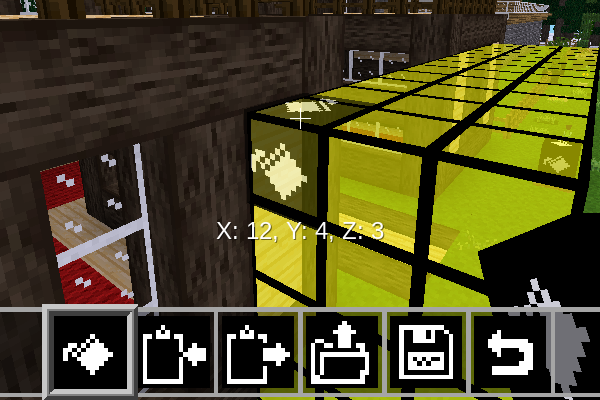
Items
| Name | Item ID | Image |
|---|---|---|
| Copy | edit:copy |  |
| Paste | edit:paste |  |
| Fill | edit:fill |  |
| Replace | edit:replace |  |
| Open | edit:open |  |
| Save | edit:save |  |
| Undo | edit:undo |  |
| Circle | edit:circle |  |
| Mirror | edit:mirror |  |
| Screwdriver | edit:screwdriver |  |
| Polygon | edit:polygon |  |
| Bag | edit:bag |  |
Dependencies
None
Usage
Copy Tool
When the copy tool is placed at opposite corners of an area, the area is copied. When the copy tool is placed for the first time, a marker entity is placed. To cancel the copy operation, punch the marker. When a copy tool is placed a second time, the selected area is copied and the markers are removed.
Paste Tool
The paste tool is used for pasting the area copied by the copy tool or a schematic loaded with the open tool. When a paste tool is placed, the copied area or schematic is placed at the corner of the paste tool. The copied area can be rotated by punching while holding the paste tool.
Fill Tool
The fill tool is used to fill a 3D area with a certain item. Start by placing the fill tool two times at opposite corners of the desired area.
Once a second fill marker is placed, a dialog appears listing all items in the players inventory. A search field is also available to search all items. Clicking an item will cause it to be used used for filling the selected area. Clicking on a blank inventory slot will cause the selected area to be filled with air. To cancel the fill, press the "X".
Replace Tool
The replace tool is used to replace certain nodes in a 3D area with a selected item. Start by placing the replace tool two times at opposite corners of the desired area.
Once a second replace marker is placed, a dialog appears listing all node types in the selected area. Check the nodes that should be replaced and then press the "OK" button to proceed with the next step. Next a dialog will pop up showing all the items in the players inventory. A search field is also available to search all items. Clicking an item will cause it to be used used to replace the nodes that were checked earlier. Clicking on a blank inventory slot will cause the checked nodes to be replaced with air. To cancel the replace, press the "X".
Open Tool
Right click with this tool to load .we or .mts schematics from the world subfolder schems for pasting.
Large .we files may fail to load.
Save Tool
Right click with this tool to save copied area as a .we or .mts schematic in the the world subfolder schems.
.mts is the native schematic for Minetest. However it does not support node meta data so some nodes will not be properly saved.
For example, the contents of a chest will be missing.
.we is the WorldEdit format. It supports node meta data but it produces much larger files than .mts.
Large .we files may fail to load.
Undo Tool
Right click with this tool to undo a world modification like filling or pasting. Use a second time to redo the undo. Only the most resent edit operation can be undone.
Circle Tool
This tool is used to create round structures. Place the tool to activate circle mode. A center point marker is placed wherever the circle tool is placed. In circle mode, any node that is placed will be repeated in a circle around the center point. Node digging is also repeated in the same way. To place or dig a node without it repeating it in a circle, press the aux1 key (E) while placing or digging. To exit circle mode, punch the circle center marker.
Mirror Tool
This tool is used to mirror the placement or digging of nodes. Place the tool to activate mirror mode. A center point marker is placed wherever the mirror tool is placed. In mirror mode all placed or dig nodes are mirrored. To place or dig a node without mirroring, press the aux1 key (E) while placing or digging. The mirror tool supports four modes, X, Z, X and Z, and eighths. To switch modes, right click the center marker. To exit mirror mode, punch the center marker.
Screwdriver
This tool is used for rotating nodes that support rotation. Right clicking a node with the screwdriver rotates the node around the X or Z axis depending on the player's position. Left clicking a node with the screwdriver rotates the node clockwise around the Y axis. Param2 types wallmounted, facedir, and degrotate are supported. The node is rotated 90 degrees for all param2 types except degrotate where the node is rotated by either 1.5 or 15 degrees. If the aux1 key (E) is held while rotating a degrotate node, the rotation angle will be increased by 4x.
Polygon Tool
This tool is used to create non-concave polygons in 3D space. Place the polygon tool to create markers. Each marker will create a triangle between itself, the last marker placed, and the first marker placed. The first marker placed will be green. To finish the polygon, place a marker on top of the green marker. After doing so, a dialog will appear to select a node or item to fill the polygon.
Bag
The bag tool is used to place random items from a list of items. Dig (left click) with the bag to open the bag's inventory. Any item from the player inventory can be moved into the bag. The bag has 16 item slots. When placing the bag an item from the bag is randomly chosen to be placed. If a stack of several items is present in the bag, the item will be more likely to be placed than a single item. The probability of being placed is proportional to the item's count divided by the total count of items in the bag. For example, the probability of getting wood would be 75% for a bag with 3 wood and 1 dirt. Bags can be combined with other edit tools, for example, to fill an area with random kinds of dirt.
Settings
edit_paste_preview_max_entities
If the copied area has a larger number of nodes, some nodes will be randomly excluded from the preview.
edit_max_operation_volume
The maximum volume of any edit operation. Increase to allow larger operations.
edit_fast_node_fill_threshold
When the fill operation has a larger volume then the specified number, fast node fill will be used. To disable fast node placement, set the threshold to be equal to the max operation volume. To disable slow node placement, set the threshold to 0. With fast node placement, callbacks are not called so some nodes might be broken.
edit_polygon_preview_wire_frame_threshold
If one side of the polygon preview is greater than this setting, a wire frame is used instead of the full preview. The full preview fills the entire polygon with preview entites. If the polygon gets big, the full preview will quickly crash a server. The wire frame preview outlines the triangle componants of the polygon. This setting only affects the preview. The polygon is always completely filled regardless of this setting.
Privileges
Edit tools and nodes can only be used by players with edit privilege.
License
MIT by MrRar check License file, this mod was started by MrRar, minetest-mods community.

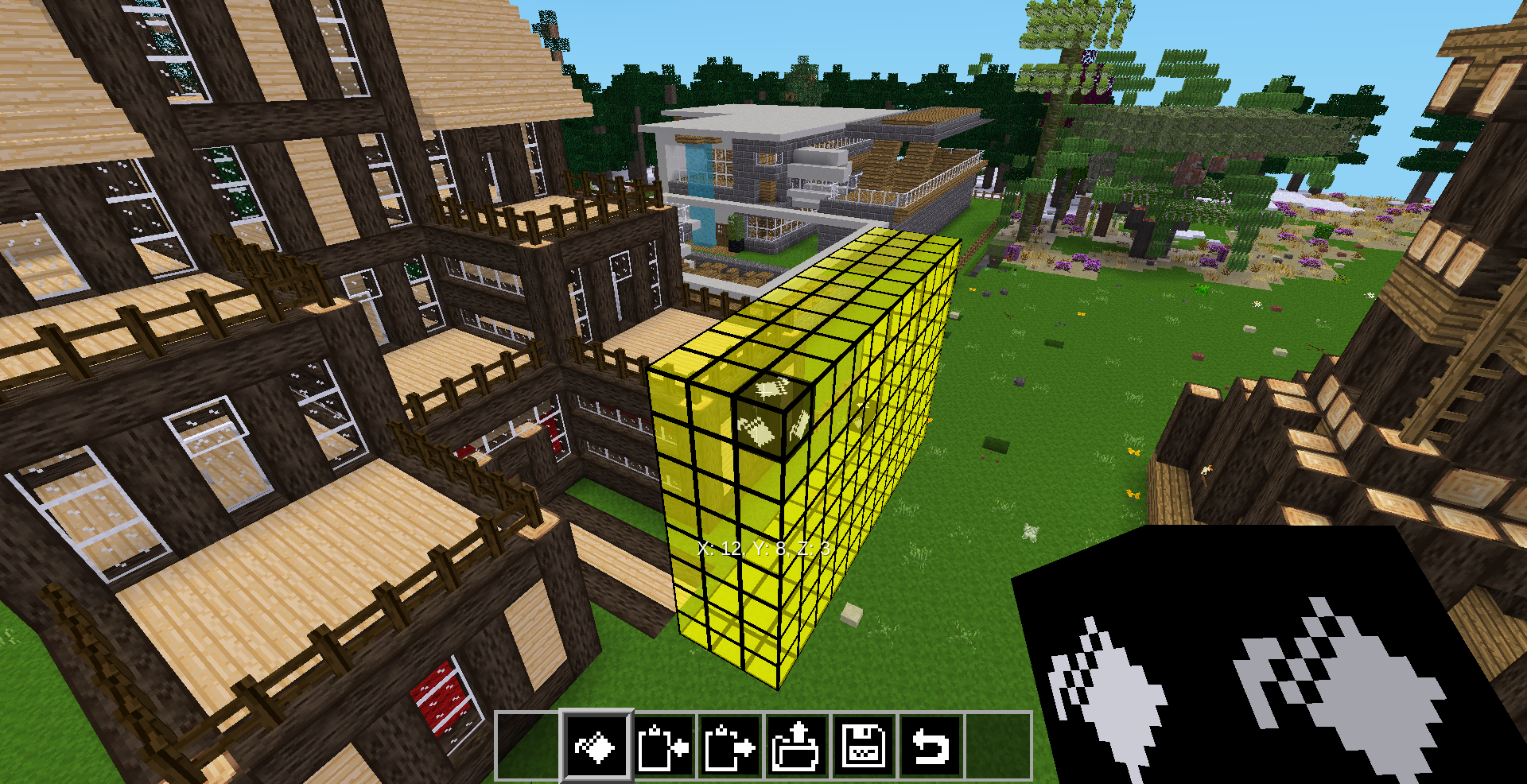
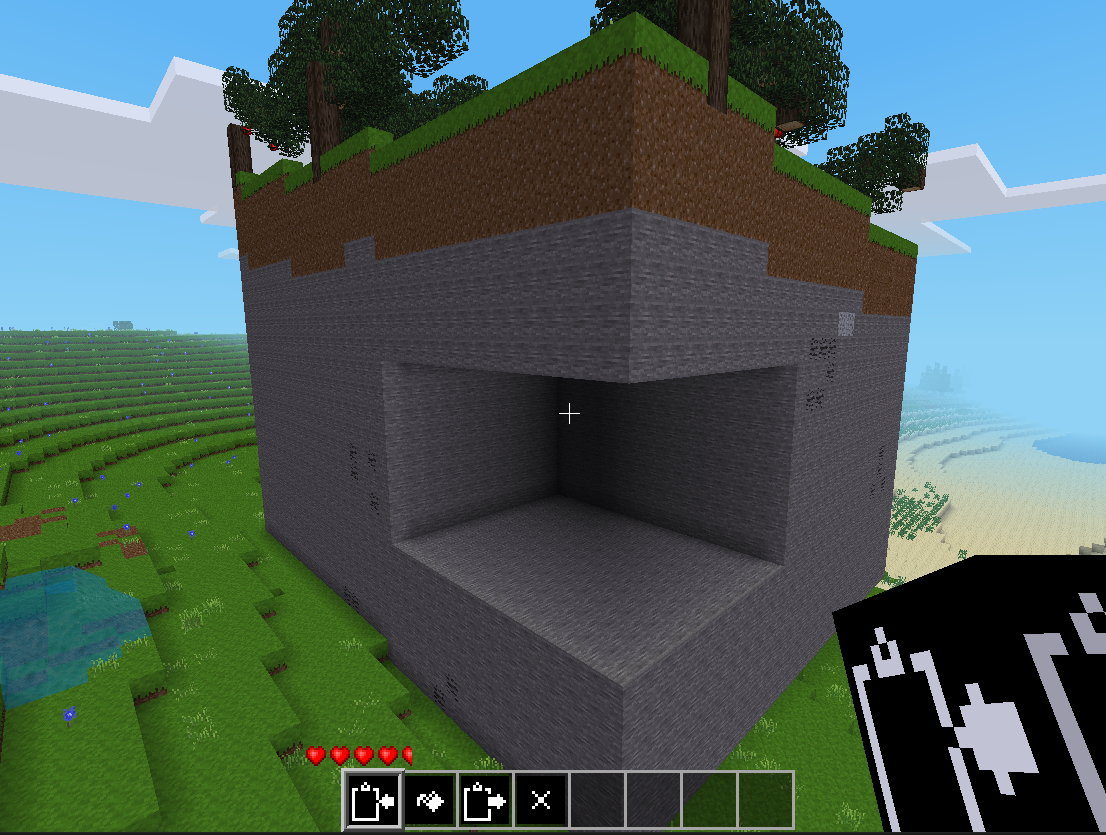


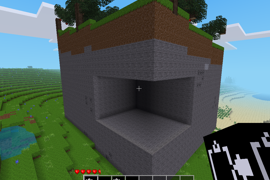
Comment On The Edit Mod
I strongly recommend this mod. This is one of my favorite mods and I use it literally all the time!
Easy to use
I have never seen a world editing mod so easy to use. Good job.
Easy To Use
This is now my go to mod for working with schematic files . The tools and interface are so intuitive and easy to use. This just works, right out of the box.
Good mod
It makes me think a lot to WorldEdit... But it is so much easier to use, it's intuitive. I hope you will include new functionnalities soon.
Proposals for new blocks
I find that this mod is super interesting for building large constructions quickly and eliminating movement. Its use is very intuitive, it is one of the mods that I recommend having in your inventory every day. Before this last update, I had fun improving this mod by adding a measurement block, a block which places a block in the center of two blocks, a block allowing a selection to be rotated in the direction clockwise or counterclockwise and a block to make the symmetry of a selection. It would be funny if in the last update of this mod, there are these new blocks.
Looks so cool and is easy to use
It's very easy to use dont even need commands its all in the inventory! :D And when u copy and paste u can see where you are pasting or copying its just so cool! Even easier than worldedit :P
Definetly recommend for whatever youre building. its so easy to use!****
It is a good Mod!
It makes so easey to build fast. Verry good!
Simple, useful, intuitive
Migrating smaller structures from one world to another was a breeze with this tool!
The one thing I found frustrating was that I needed to dig away the same amount of blocks that I wanted the schematic to be submerged into the ground, before being able to paste it.
Found a bug I think
When using "Edit Fill" and I need a row to fill, the tool gives me 2 rows so I have to delete 1 every time. In the previous version there wasn't this bug. Great mod tho ;)
Great mod
Great mod. Recommanded. :)